Links & Banners
I verified that adding internal=1 parameter and removing http: from an iframe banner URL will cause it to load securely. I also verified that the clicks are counted (show up in the link Earnings and Link-Type reports.
Important: This does not work for all banner ads. While reviewing the banner ads, this trick will work on any ad that displays without mixed content warnings on the amazon page.
<iframe src="http://rcm-na.amazon-adsystem.com/e/cm?t=tidgubi-20&o=1&p=12&l=ur1&category=mp3&f=ifr&linkID=4ZPJJS7R4IXD5OGO&internal=1" width="300" height="250" scrolling="no" border="0" marginwidth="0" style="border:none;" frameborder="0"></iframe>
I have not been able to figure out a way to make the javascript based Banners load all parts securely.
Secure Widgets
This widget can be secured with some work.
Amazon doesn’t sanitize the amazon_ad_tag parameter, so the &internal=1 trick works for this widget.
Remove "http:" from the script src attribute and update the widget script with:
<script type="text/javascript"><!--
amazon_ad_tag = "tidgubi-20&internal=1"; amazon_ad_width = "728"; amazon_ad_height = "90";//--></script>
<script type="text/javascript" src="http://ir-na.amazon-adsystem.com/s/ads.js"></script>
Partially Secure Widgets
These widgets will load securely; however, they load insecure content if the user hovers over a product and causes a popup to load.
Insecure Widgets
Some quick testing showed the non-mobile friendly widgets use flash. While the flash code is loaded securely, it loads insecure content when executed. Using any of these results in mixed content warnings.
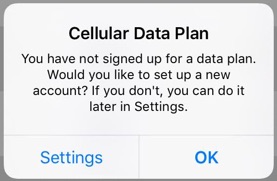 Disabling the iOS Cellular Data Plan popup that asks if you would like to sign up for a data plan can be disabled by turning on Airplane Mode. Just remember to turn your Wi-Fi and/or Bluetooth back on.
Disabling the iOS Cellular Data Plan popup that asks if you would like to sign up for a data plan can be disabled by turning on Airplane Mode. Just remember to turn your Wi-Fi and/or Bluetooth back on.




