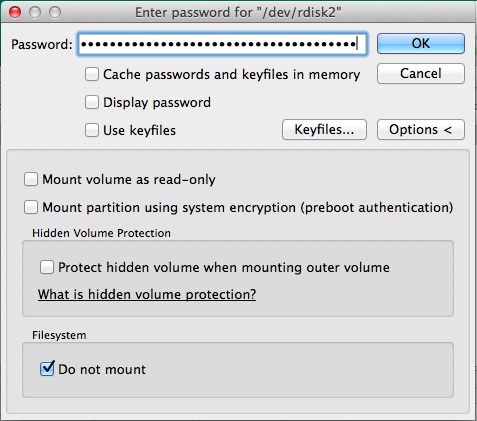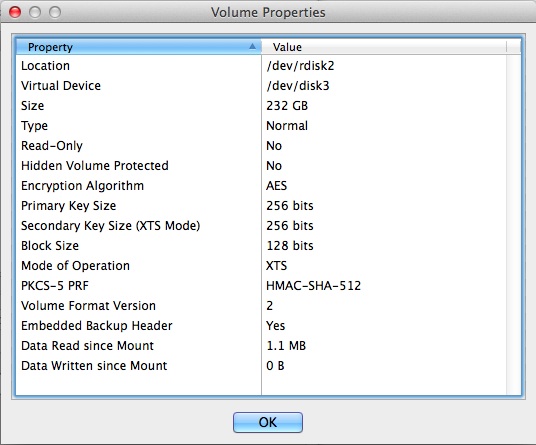Dreamhost offers free SSL/TLS through SNI for their shared hosting accounts. When this service was first released, it was limited to an RC4 ciphersuite and TLSv1.0. For most applications, RC4 is no longer a preferred cipher within the cryptographic community (Matthew Green’s blog post).
I haven’t seen an announcement, but I’d guess it was in the early November upgrade from Debian to Ubuntu that updated the security.
Dreamhost now supports TLSv1.0, TLSv1.1, and TLSv1.2 with the following cipher suites:
- TLS_DHE_RSA_WITH_AES_128_GCM_SHA256
- TLS_DHE_RSA_WITH_AES_256_GCM_SHA384
- TLS_DHE_RSA_WITH_AES_128_CBC_SHA256
- TLS_DHE_RSA_WITH_AES_128_CBC_SHA
- TLS_DHE_RSA_WITH_AES_256_CBC_SHA256
- TLS_DHE_RSA_WITH_AES_256_CBC_SHA
- TLS_RSA_WITH_AES_128_GCM_SHA256
- TLS_RSA_WITH_AES_256_GCM_SHA384
- TLS_RSA_WITH_AES_128_CBC_SHA256
- TLS_RSA_WITH_AES_128_CBC_SHA
- TLS_RSA_WITH_AES_256_CBC_SHA256
- TLS_RSA_WITH_AES_256_CBC_SHA
- TLS_RSA_WITH_3DES_EDE_CBC_SHA
- TLS_DHE_RSA_WITH_CAMELLIA_256_CBC_SHA
- TLS_RSA_WITH_CAMELLIA_256_CBC_SHA
- TLS_DHE_RSA_WITH_3DES_EDE_CBC_SHA
- TLS_DHE_RSA_WITH_CAMELLIA_128_CBC_SHA
- TLS_RSA_WITH_CAMELLIA_128_CBC_SHA
Other than Triple-DES being a little on the weak side, this is now a very solid and modern list of ciphers.