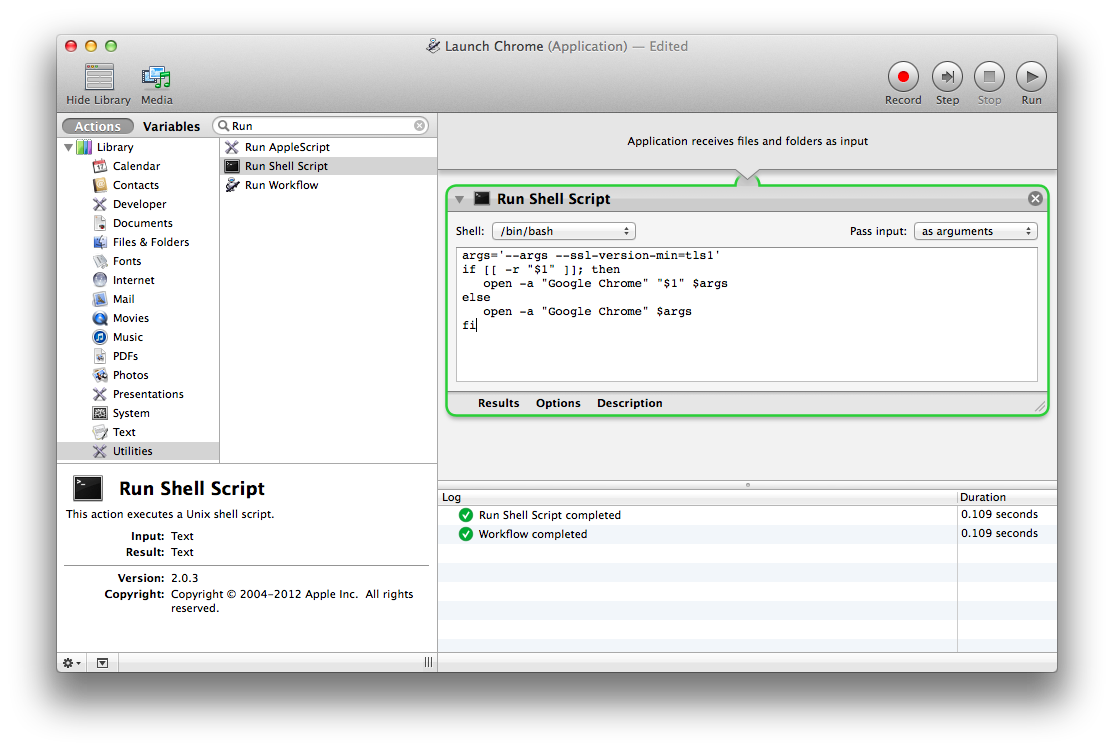If you thought there were a lot of options in chrome://flags, there a ton options available as command line switches. See http://peter.sh/experiments/chromium-command-line-switches/ for a list of the available switches.
If you’re using Google Chrome on MacOS X, it is pretty easy to launch Chrome with these command line options. Unfortunately MacOS doesn’t make this as seamless as it should be. I looked at a few different proposed methods, and using Automator seemed like the best combination of ease, stability, and MacOSness.
- Launch Automator from /Applications
- Click ‘New Document’ in the bottom right of the ‘Open’ dialog.
- Select ‘Application’ and click ‘Choose’
- Select ‘Utilities’ from the left column
- Drag ‘Run Shell Script’ from the next column to the workflow area
- Replace
catwithargs='--args --ssl-version-min=tls1' #single place to update command line switches #--args is a switch to 'open', not Chrome #--ssl-version-min=tls1 disables SSLv3.0 if [[ -r "$1" ]]; then # check if a readable file or directory was passed as input open -a "Google Chrome" "$1" $args #open Chrome and pass it a file or directory else open -a "Google Chrome" $args #open Chrome normally fi - Change the ‘Pass Input’ drop down to ‘as arguments’
- Save the workflow as an Applications. I named mine ‘Launch Chrome’
- (optional) Chang the Icon
- Get Info for Google Chrome
- Click on the icon in the top left
- Select Copy from the Edit menu
- Get Info for ‘Launch Chrome’
- Click on the icon in the top left
- Select Paste from the Edit menu
- Opening Launch Chrome opens Google Chrome or brings it into focus. Dropping a file or directory on Launch Chrome opens the file or directory in Chrome.